Wondering how to install Astra theme on your WordPress website? Well, you’re in the right place.
Astra is one of the top themes that are available for WordPress. It is easy-to-use, customizable & comes with a ton of templates that you can use to make a beautiful WordPress site.
Let’s see how to download & Install the Astra theme on our wordpress website.
We’re going to do this in 3 Parts:
Download the Astra Theme
Step 1: Visit Website Learners Themes Page
Go to Website Learners Themes to see the themes that are available for WordPress.
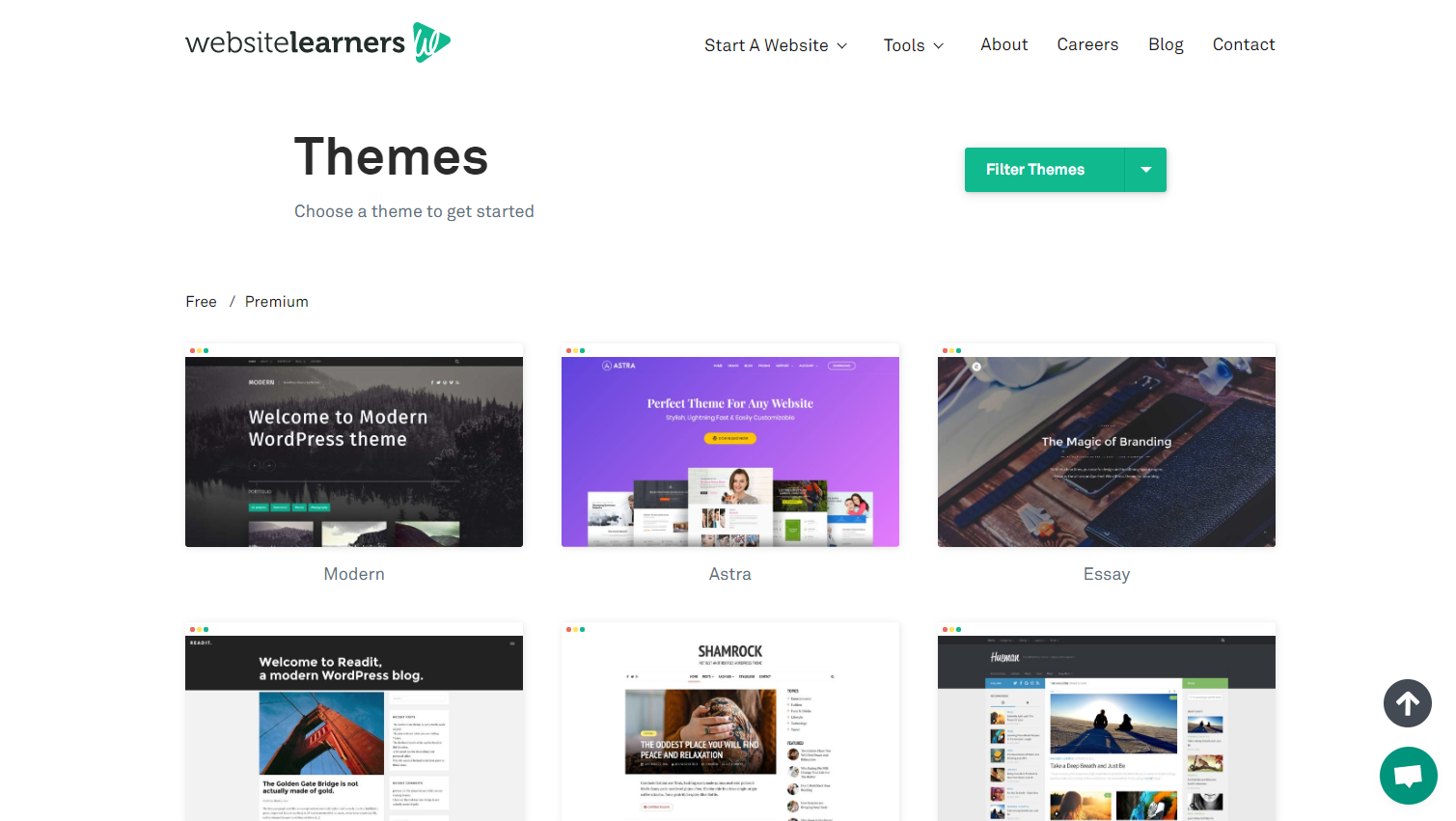
Step 2: Download the Astra Theme
In the themes page, select Astra Theme And click Download
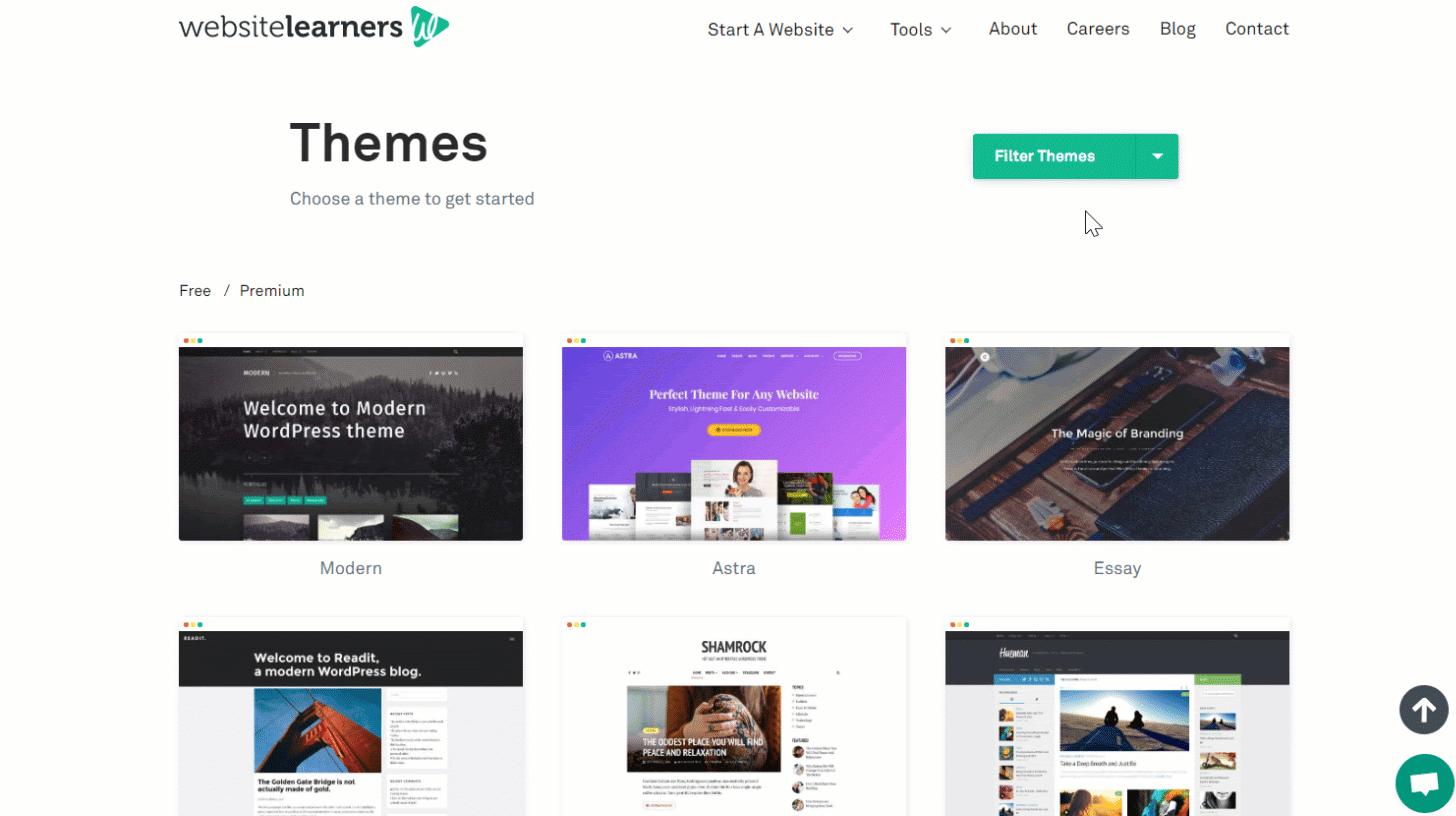
It will take you to the theme’s download page & the Astra theme will be automatically downloaded on your computer.
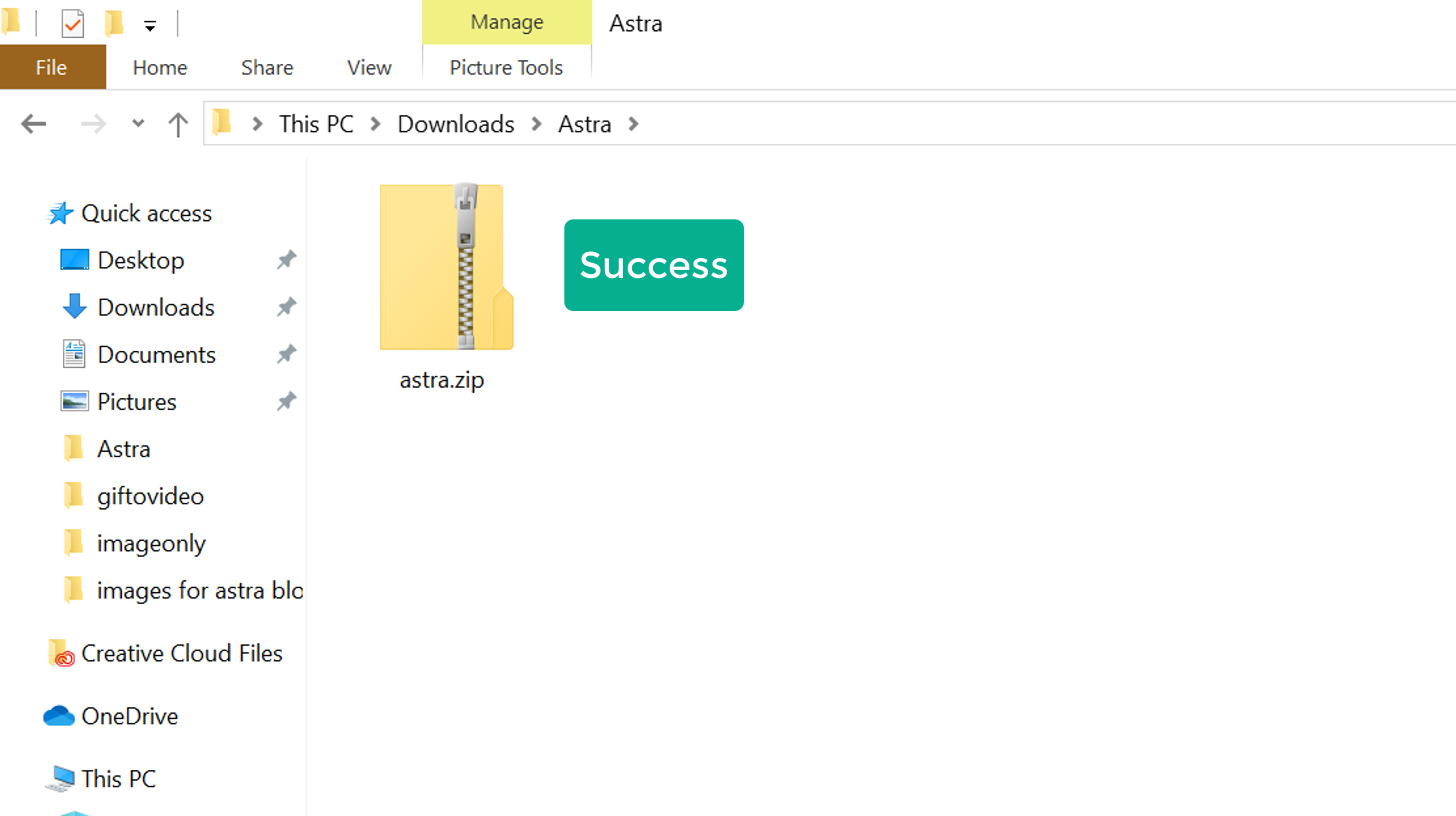
Installing Astra Theme On WordPress Website
Now that you’ve downloaded the Astra theme, let’s see how to install it on WordPress.
Step 1: Open Themes Page in WordPress
1) In your WordPress Dashboard, go to Appearance and click on “Themes”
2) To install the new theme, click on “Add New”
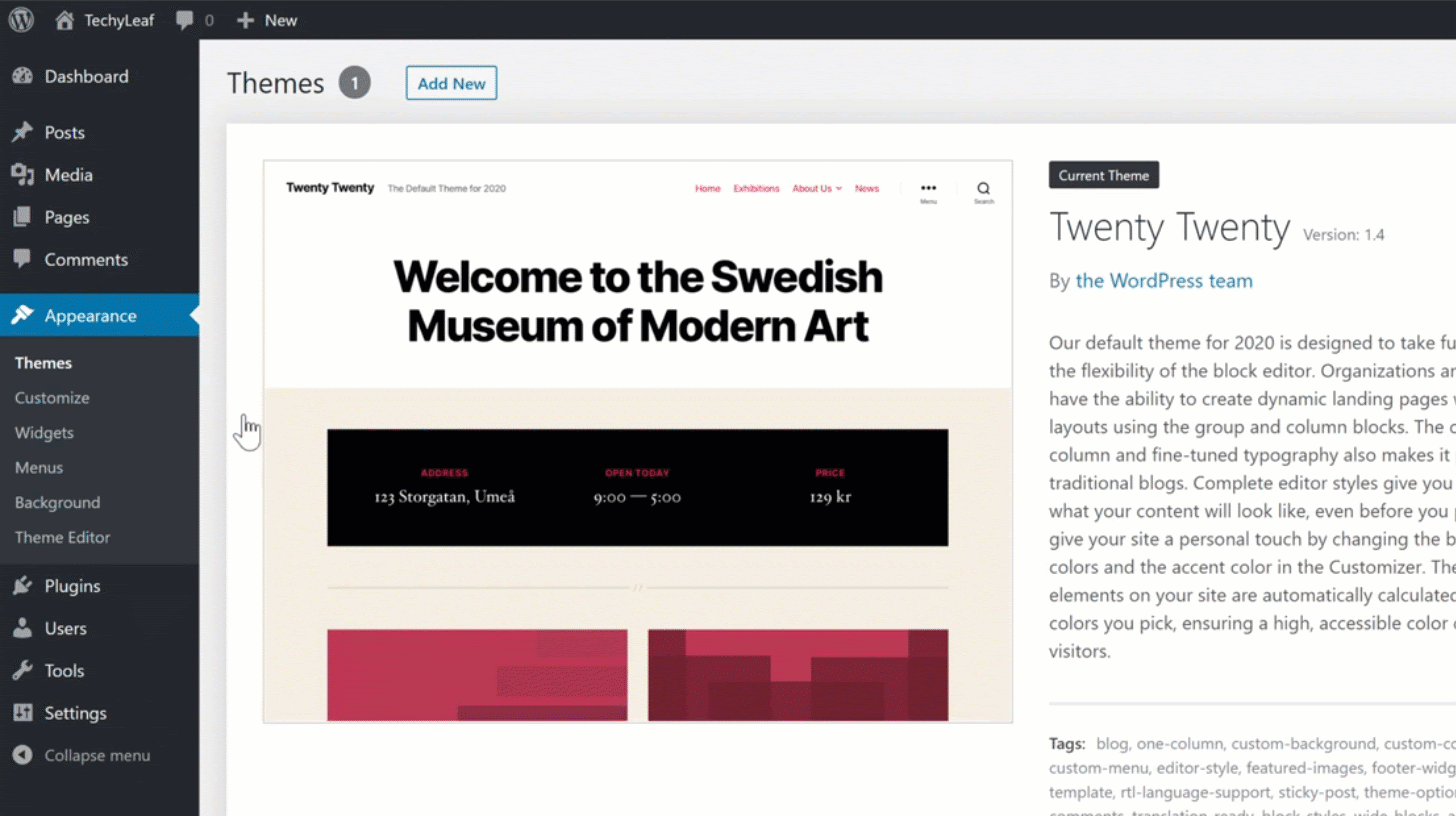
Step 2: Installing the Astra Theme
1) On the WordPress themes page, click on “Upload Themes” to install the astra theme which you have saved on your computer.
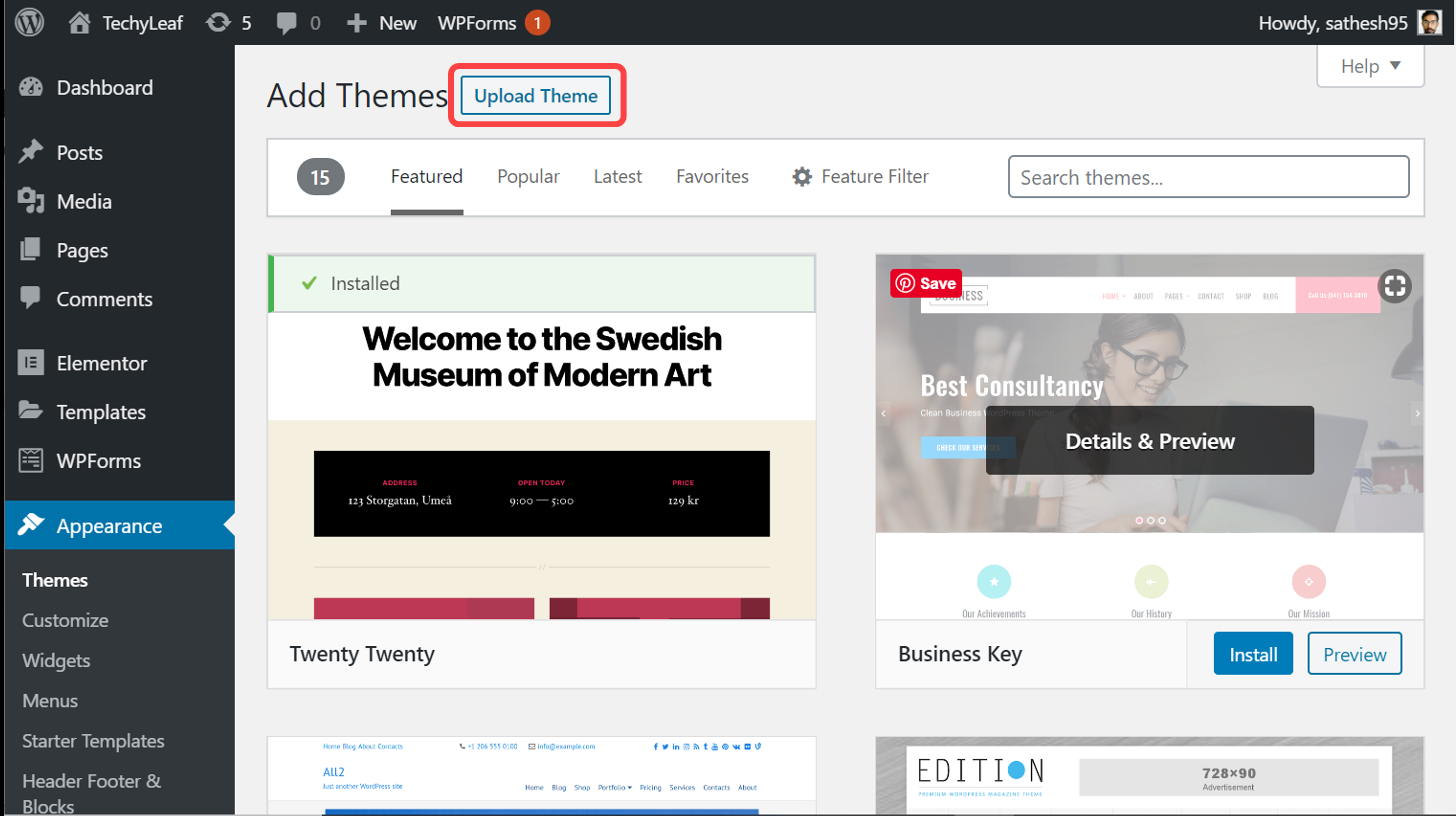
2) Now click “Choose file” and select the Astra theme Zip file. Then click Open.
3) Once you’ve selected the file, click “Install Now” to install the Astra Theme.
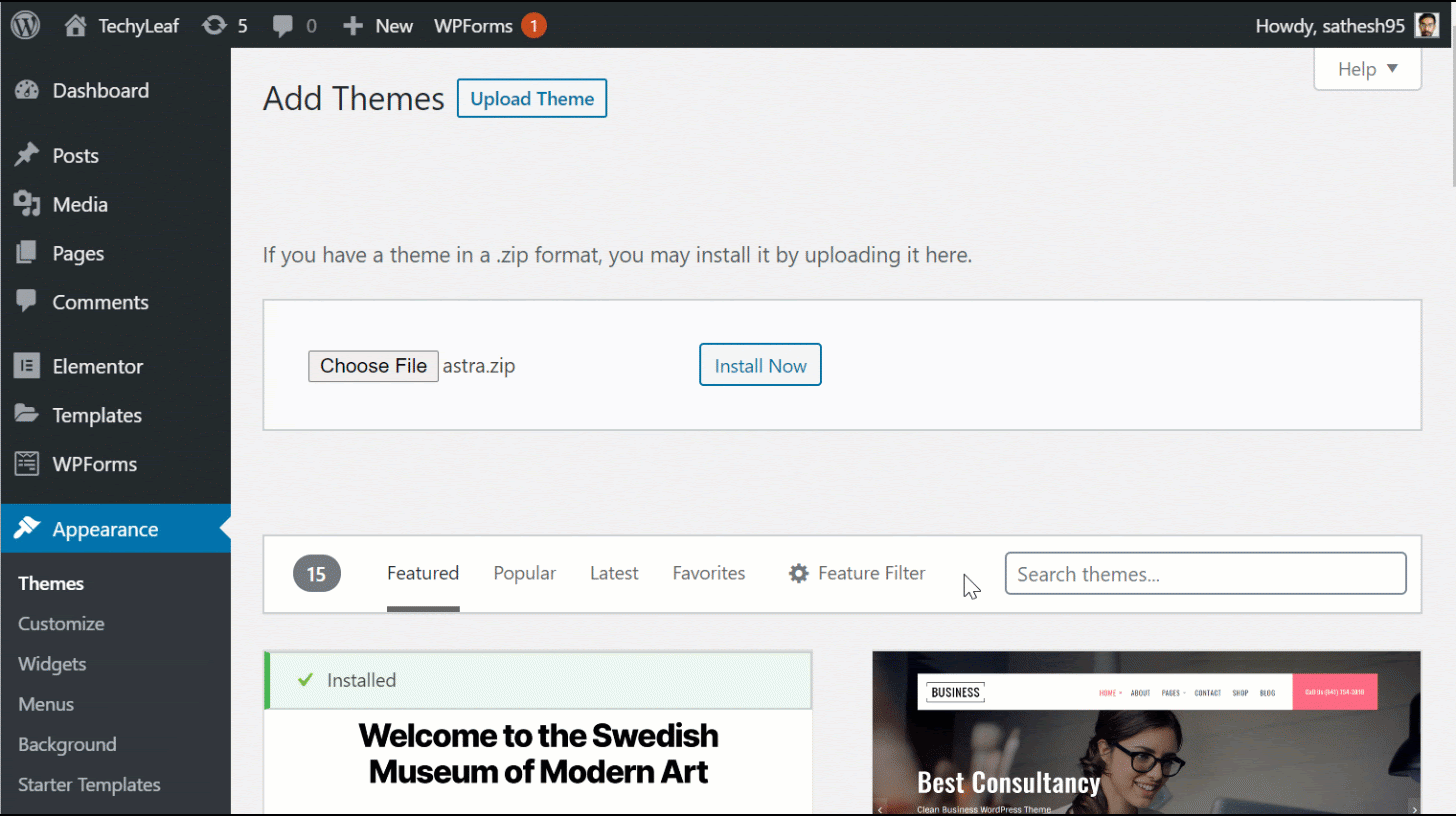
Then click “Activate”
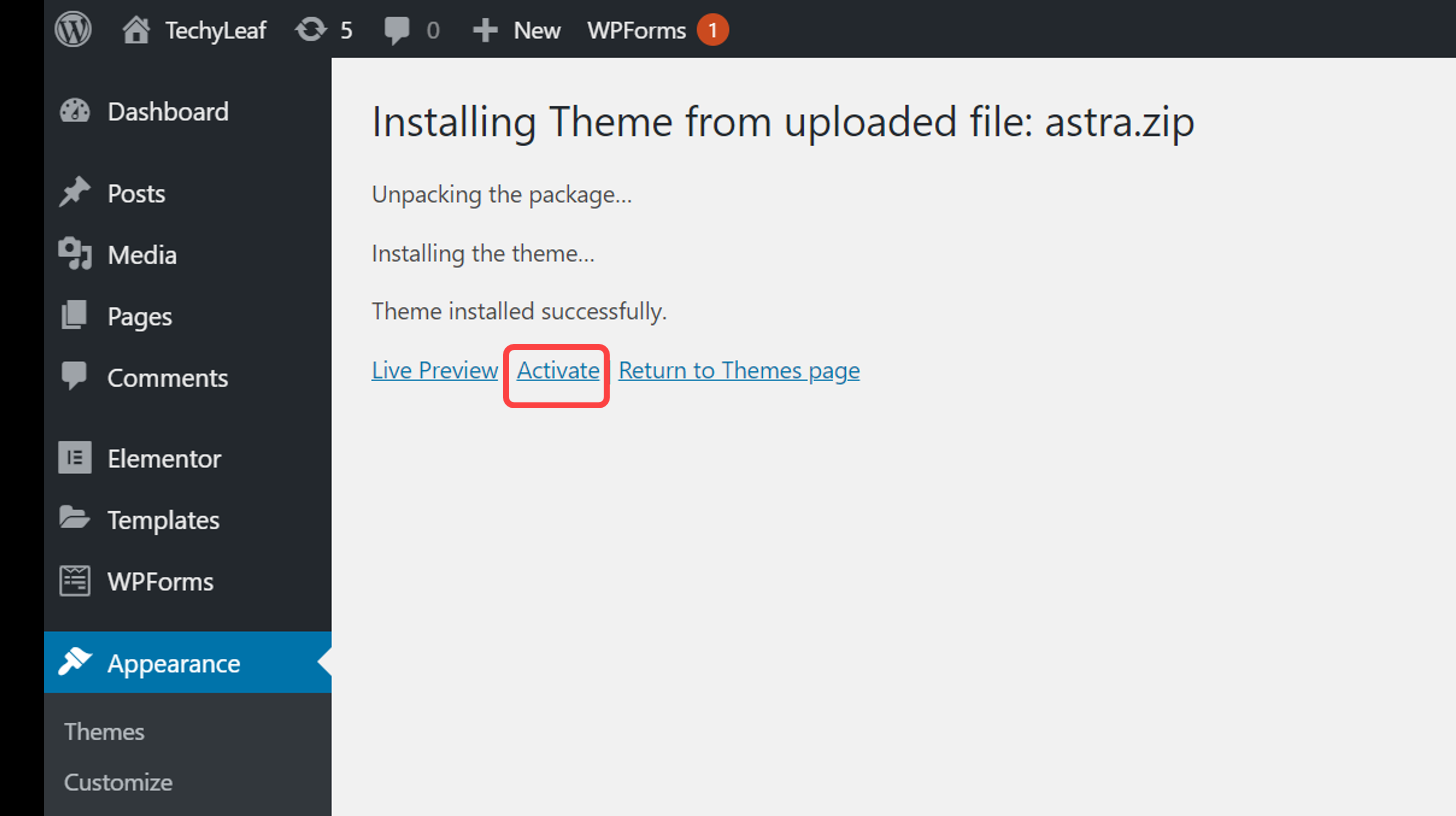
Now We’ve installed the Astra theme & activated it on our WordPress website.
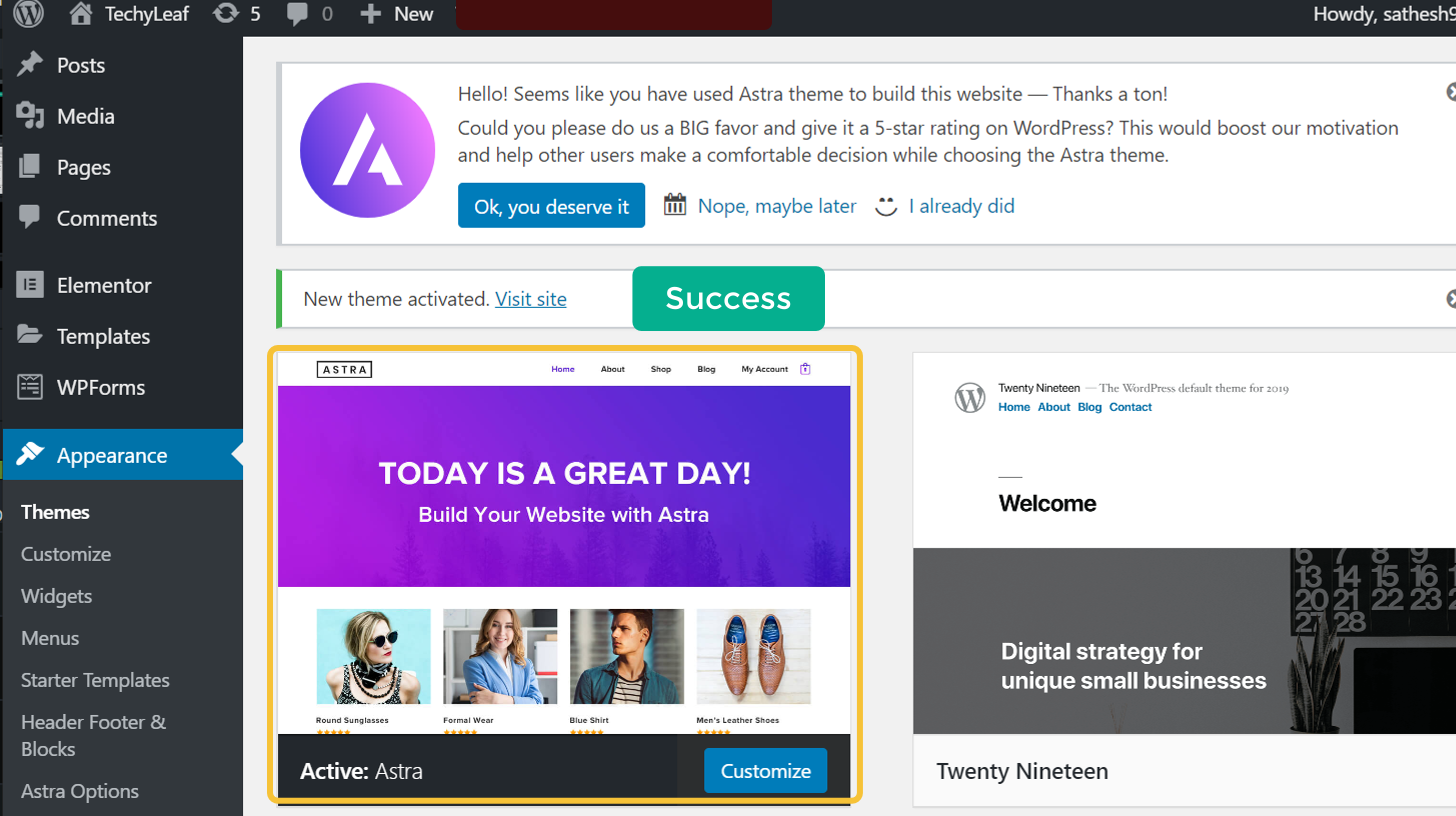
Importing Astra Starter Templates
Instead of building your website from scratch, we can use the starter templates feature of the Astra Theme to import a sample site & then edit it however we like.
Let’s see how to import a sample site in Astra.
Step 1: Install Importer Plugin
1. In your WordPress Dashboard, go to Appearance & click on “Astra Options”
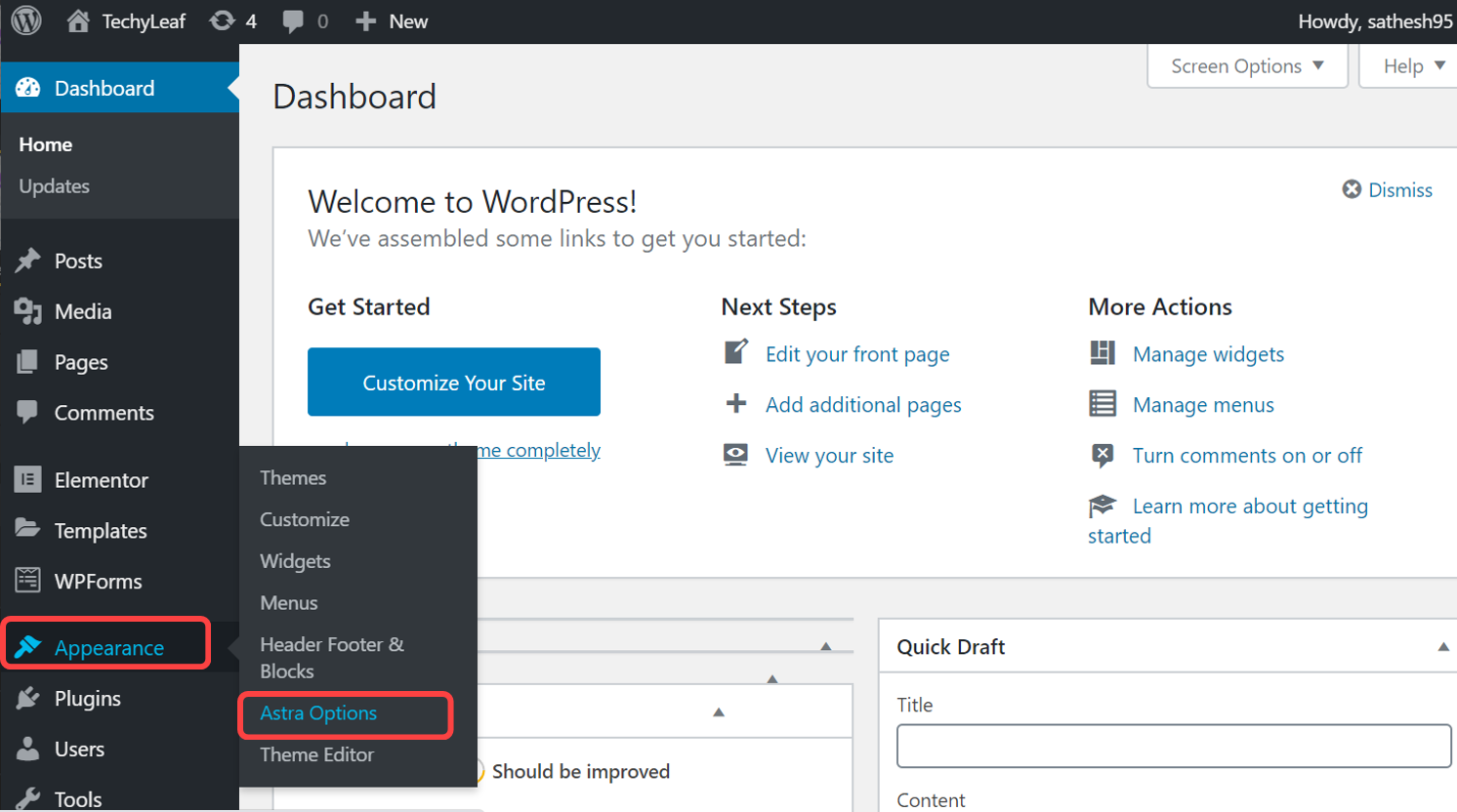
2. In this Astra Options Page, click on “Install Importer Plugin”.
Once installed, it will automatically take you to the template library
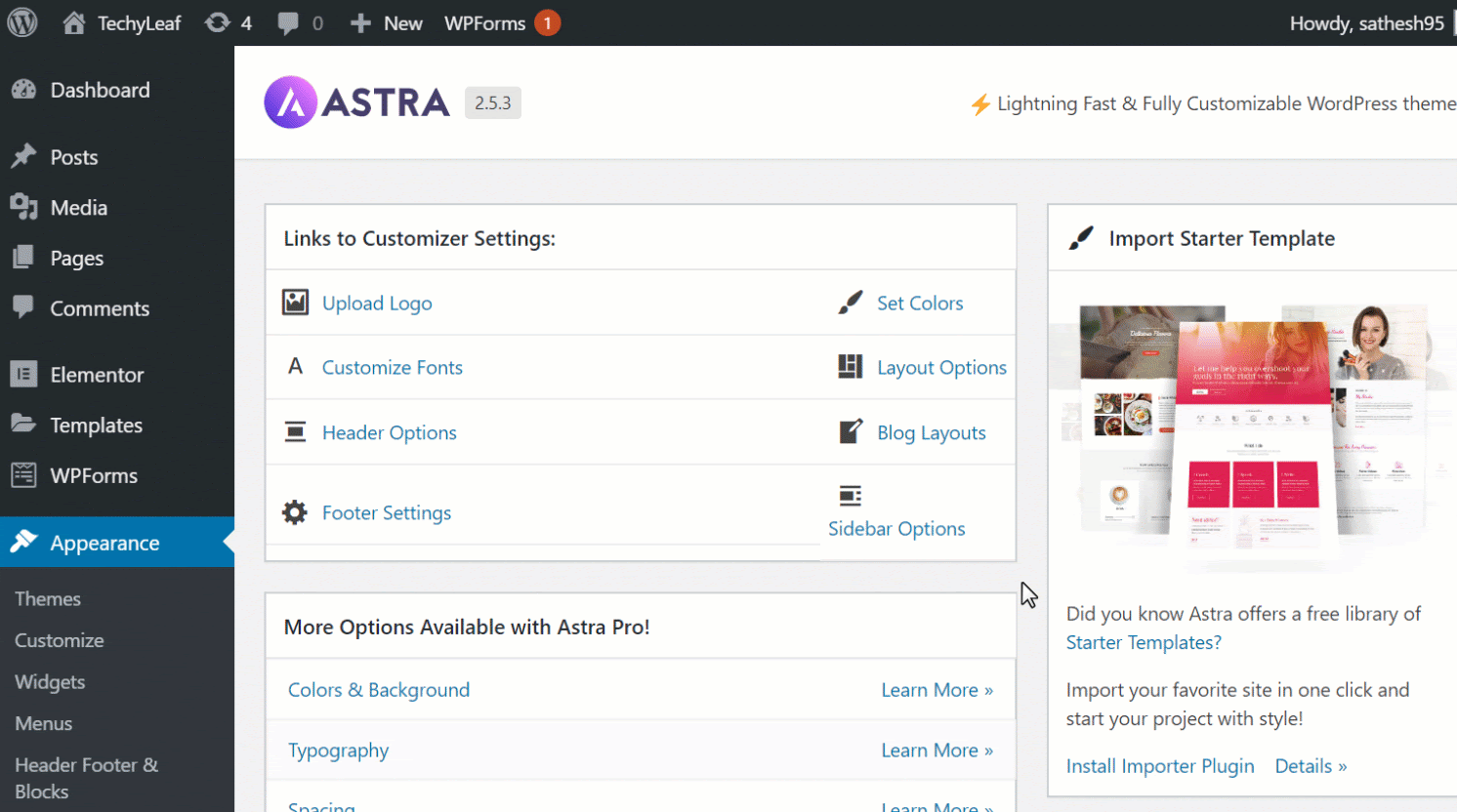
Step 2: Importing the Sample Site
1. In the Astra Template Library, select Elementor on this menu. This will make it easy for you to edit your site in the future.
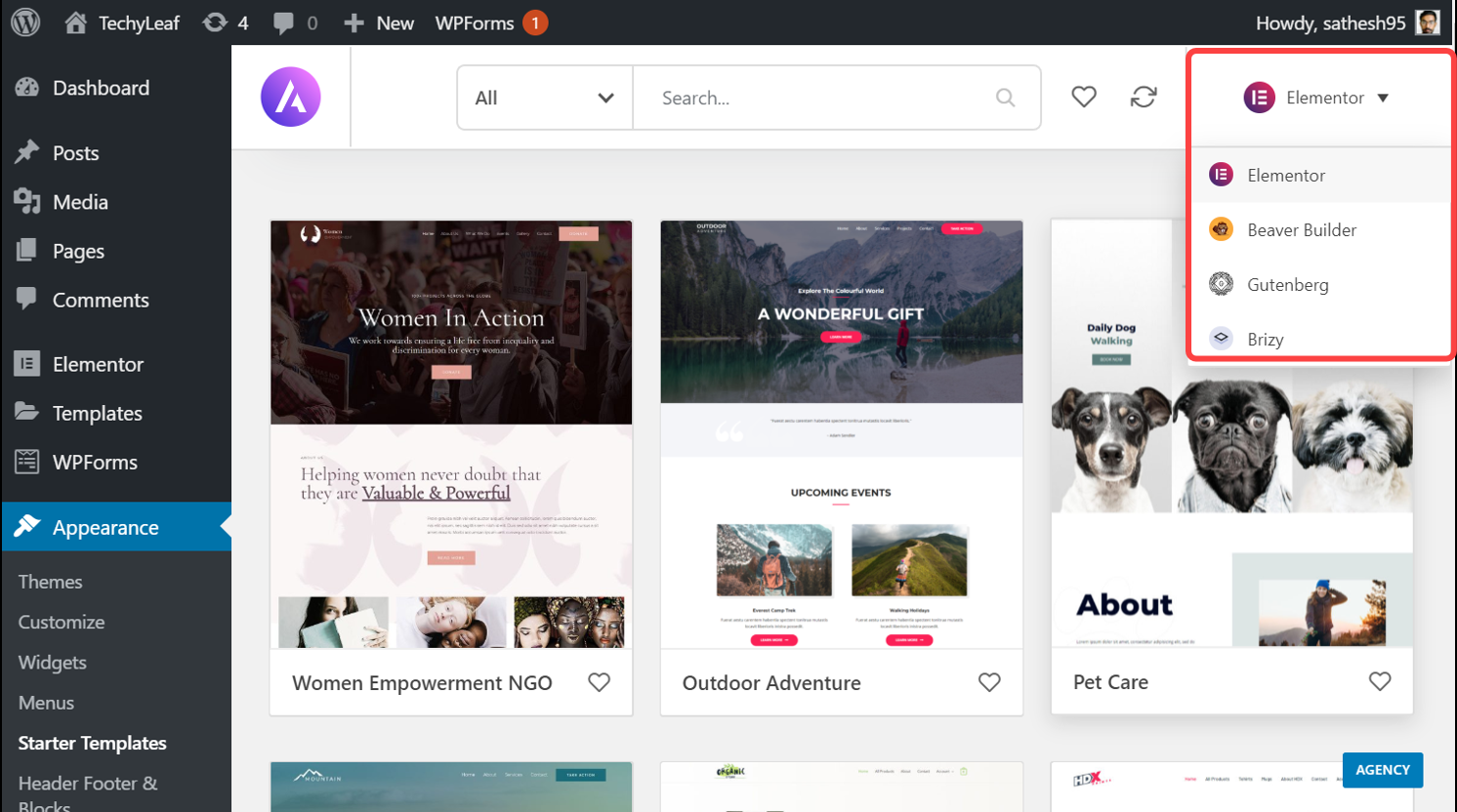
2. Now you can choose any of the designs that you like on this page.
We’re going to choose this one.
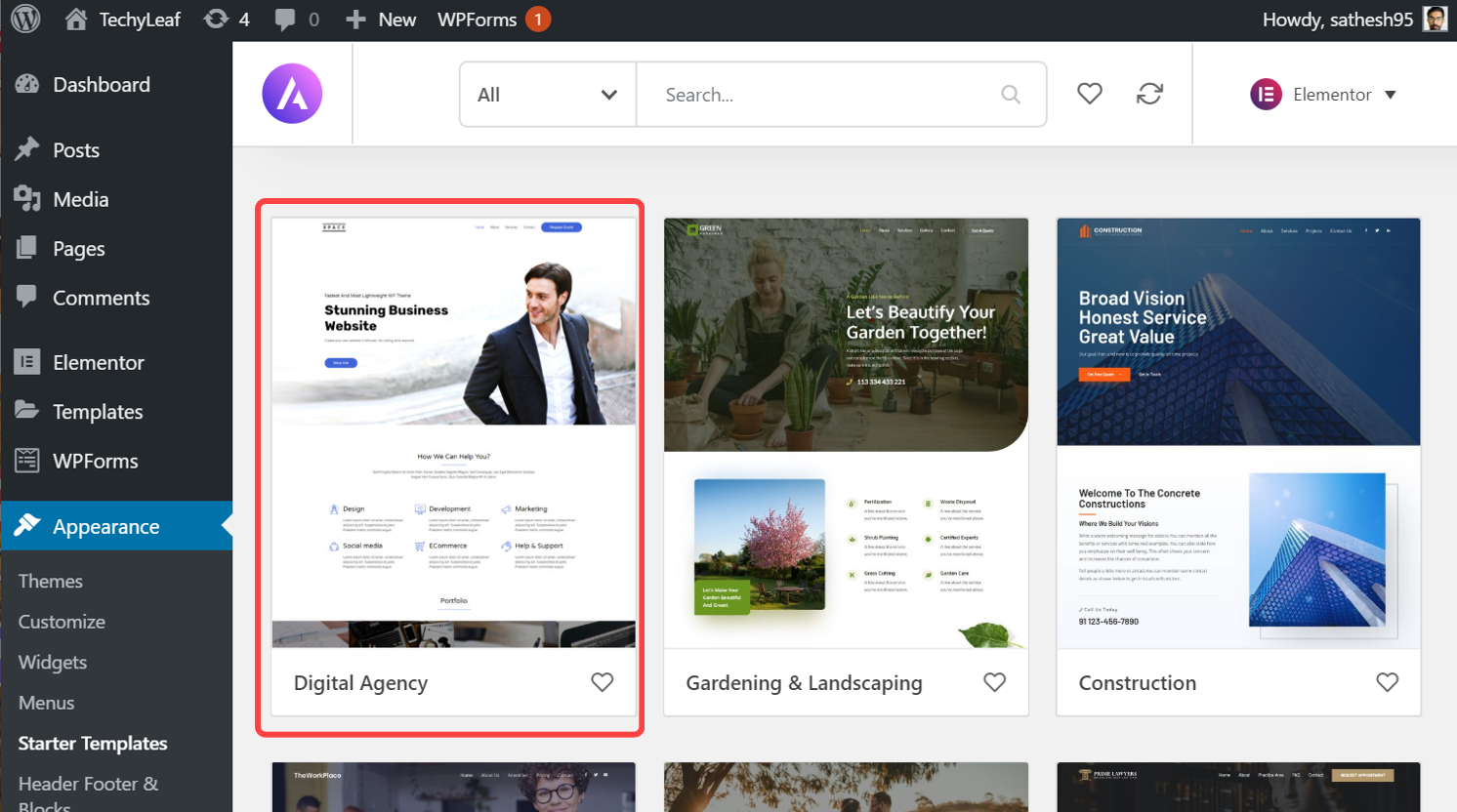
Once you’ve chosen the sample site design that you want to import, just click on it.
3. In this page you will see a preview of how your website will look once you import the sample site.
Now to import this site into your site, click “Import Complete Site”
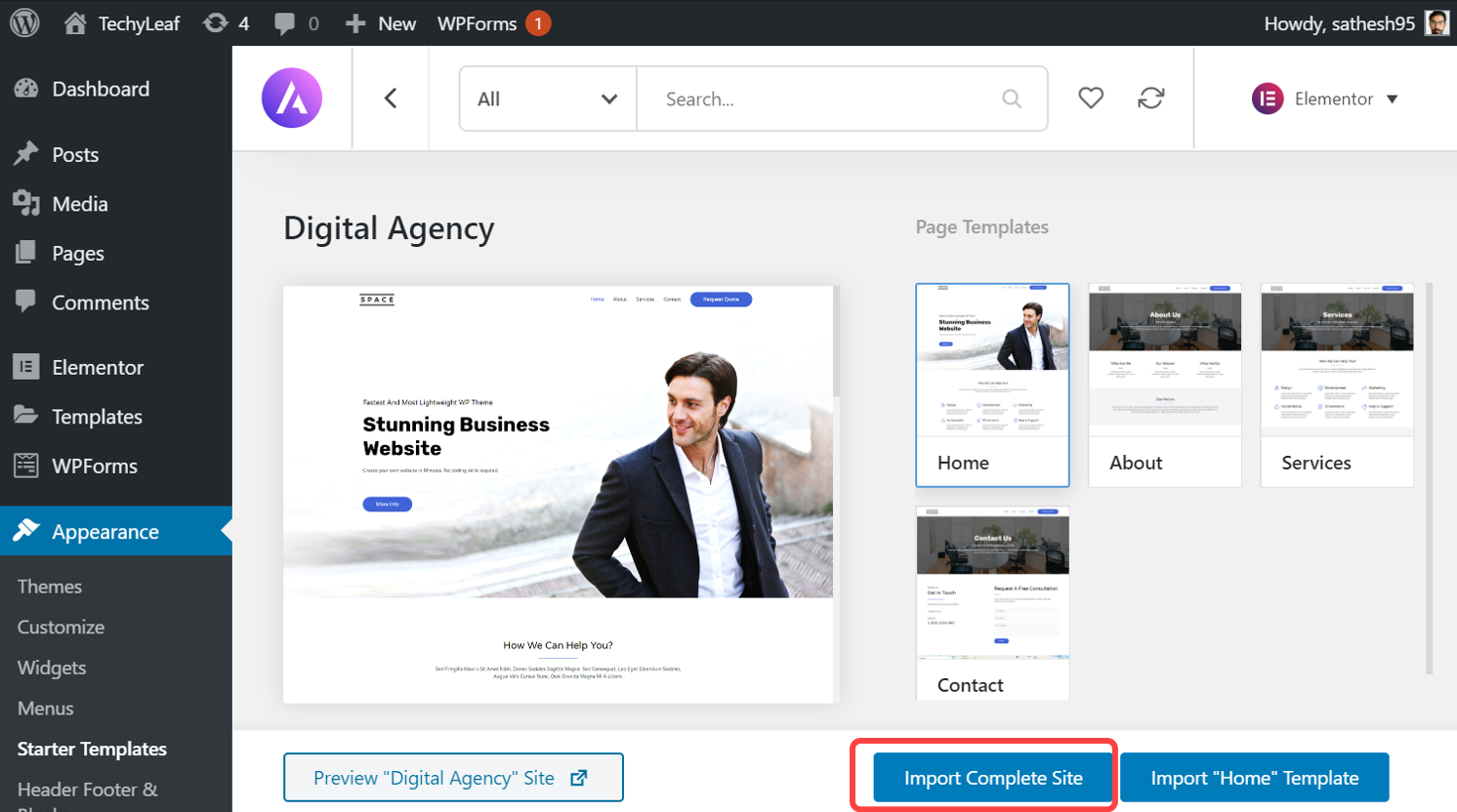
Now the sample site you selected will get imported into your WordPress site.
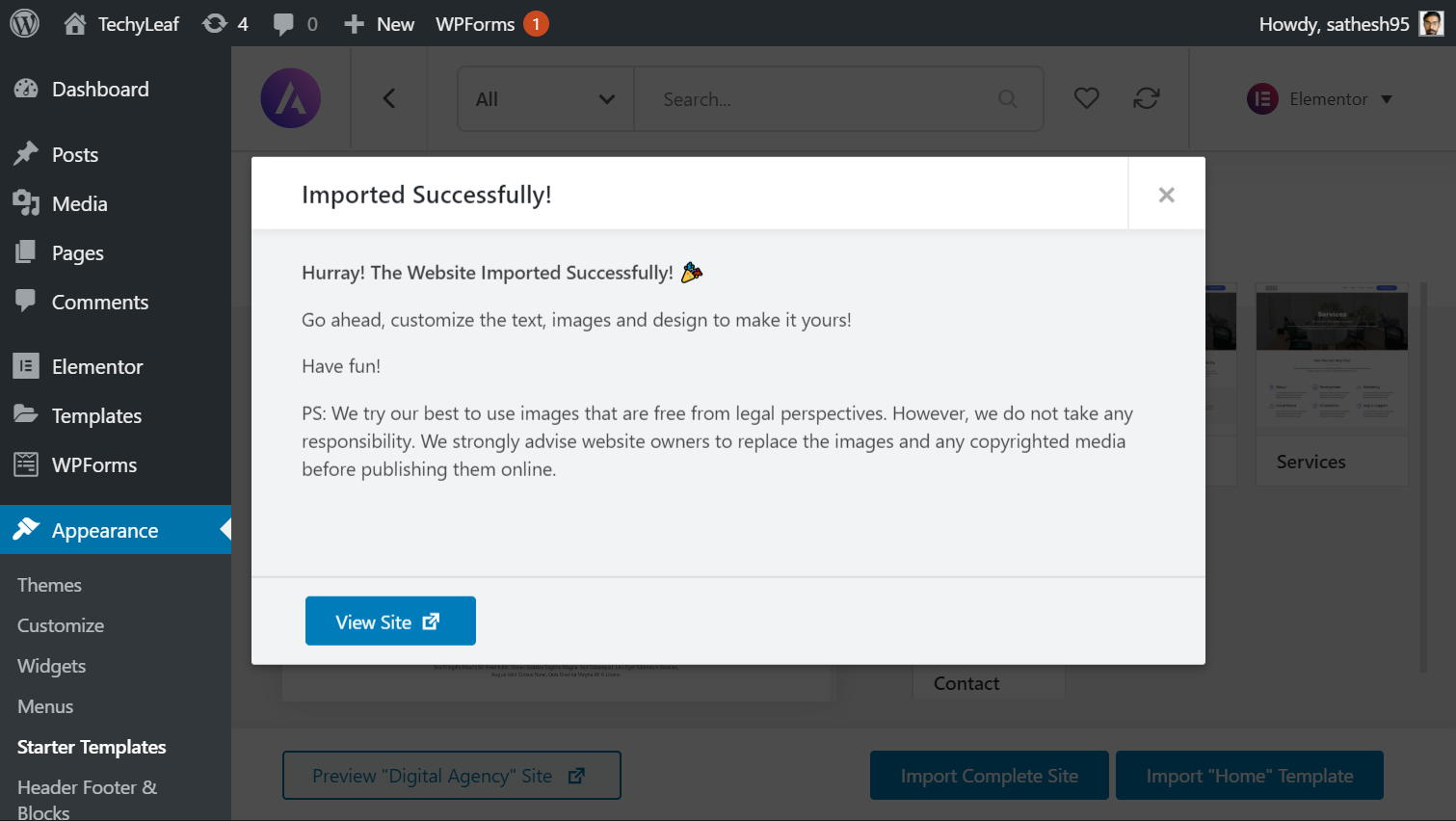
To see how it looks like, click on “View Site”
Your website link will open in the browser & you can see that it looks exactly like the template which you selected in the Astra template library.
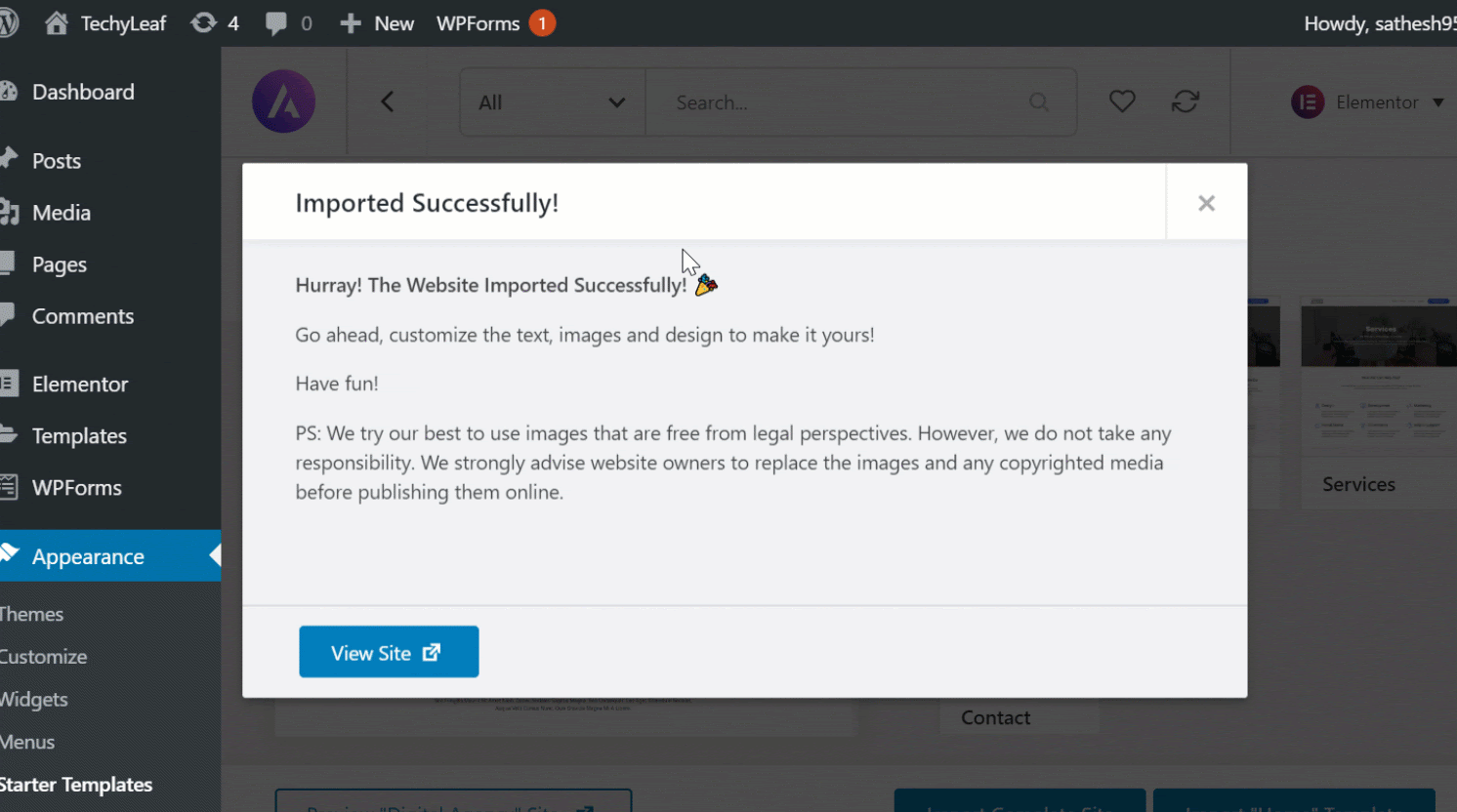
So that’s it, guys! This is how you can install the Astra theme & import a sample site into your wordpress site.
Check this video tutorial to learn how to install any theme of your choice on your WordPress website.
After installing a theme on your website, one thing that doesn’t look good is the default Copyright text you will find in the Footer of your website. Learn how to change that with our video tutorial.
If you like this article, then you would want to subscribe to our Youtube Channel for the latest WordPress tutorials.
Frequently Asked Questions (FAQs)
- Is Astra theme free?
The popular Astra theme comes in a freemium plan. It means that the theme has both free and pro versions, with premium plans having more functionalities. Astra theme in its free version itself is great for beginners starting their WordPress website.
- Is Astra theme compatible with Elementor?
Yes! Astra is one of the few themes that are fully compatible with the website builder, Elementor. Astra theme has been specifically developed to work seamlessly with Elementor in the process of WordPress website creation.
15 Comments
Leave a CommentEsther
Thank so much for your great tutorial, it has really help me. I have managed to install it(Astra) and it is working.
Lorraine
Thank you for sharing our thoughts. I trjly
appreciate your effdorts and I will be waiting foor your frther post thank you once again.
Karthik Tatikonda
We are glad that this blog helped you, Lorraine. 😁
Shahnoor Ahmed
Hello bro does by installing too many plugin website will become slow.
Karthik Tatikonda
Hi Shahnoor, Yes having more plugins will make your website slow.😁
Nyoki Menyoli William
Hi I real love your video and I have learned alot
Karthik Tatikonda
We are glad that this blog helped you, Nyoki Menyoli William. 😁
Khadija
I would like to learn about websites
Karthik Tatikonda
Hey Khadija,To learn a lot of new things about websites, Subscribe to our Newsletter and follow our Instagram handle (https://instagram.com/websitelearners) 😁
Pigaa
Good
Karthik Tatikonda
We are glad that this blog helped you, Pigaa.😁
Vijaymurugan Ga
Sir thank u very much I amso happy thank u
Karthik Tatikonda
We are glad that this blog helped you, Vijay murugan. 😁
sandeep
I have no words bro !! you are simply awesome. I was not getting Astra theme in wordpress since long I was searching, you made my day bro 🙂
arjun
Thank you, Sandeep. Hope this blog was useful for you.