WordPress Course
Do you want to learn WordPress to build any kind of website you want? Then this is the only course you need to take.
View CourseBeginner's Guide to SEO
SEO isn't as difficult as you might think. Learn how to start growing organic traffic to your website with our easy to follow video .
Watch VideoReady to get started?
Sign up for our WordPress Course today!
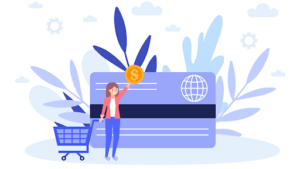
Add a Comment
Leave a Comment