WordPress, which started as a blogging tool, has now fully evolved into a powerful Content Management System (CMS). It is beginner-friendly and capable of creating any type of website, now powering more than 40% of all the websites on the Internet! Also, WordPress is the leader in the CMS market, with a share of 64% of all CMS-powered websites.
WordPress, being the most popular CMS, and most-used website builder in the world, has become the ideal choice for hacking, and other security-related threats. Hackers target WordPress websites daily and even succeed at times. In fact,
Hackers make 90,000 attacks per minute on WordPress websites.
Source
Does this mean WordPress websites are unsafe in general?
No! Not at all. This case of WordPress websites being the primary target for hackers is mostly because of the users’ actions. Studies suggest that most users fail to update their WordPress plugins and some even fail to update WordPress as a whole. This leads to several security loopholes that are potential entry points for hackers.
So, even though hosting providers come up with basic security features, you need to ensure your WordPress website security. And you can easily do that by following the security measures and using the necessary plugins on your website. But before going into the ways to improve web security, let us have a brief look at why your website security is Important.
Why WordPress Website Security is Important
Well, there is the obvious reason for your website data getting stolen by hackers. Along with that, there are two more important reasons why you need to improve your WordPress website security right away.
Prevent data from hackers
Pretty obvious, isn’t it? Your website has your data, and you need to make sure it doesn’t get into the wrong hands. In case you are a business owner who has a website, not only your data is at risk, but also your customers’ data. They trust you with all their information, and it is vital to prevent it from getting stolen by a hacker.
Avoid website blacklisting
With hackers constantly attempting breaches, your WordPress website security may get compromised, thus getting your website blacklisted. Blacklisted means that your website is marked as ‘not secure’ for visitors by the search engines. So, to not get blacklisted, you need to make the WordPress website secure.
Google quarantines around 10,000 suspicious websites every day and puts them on a “Google blacklist”.
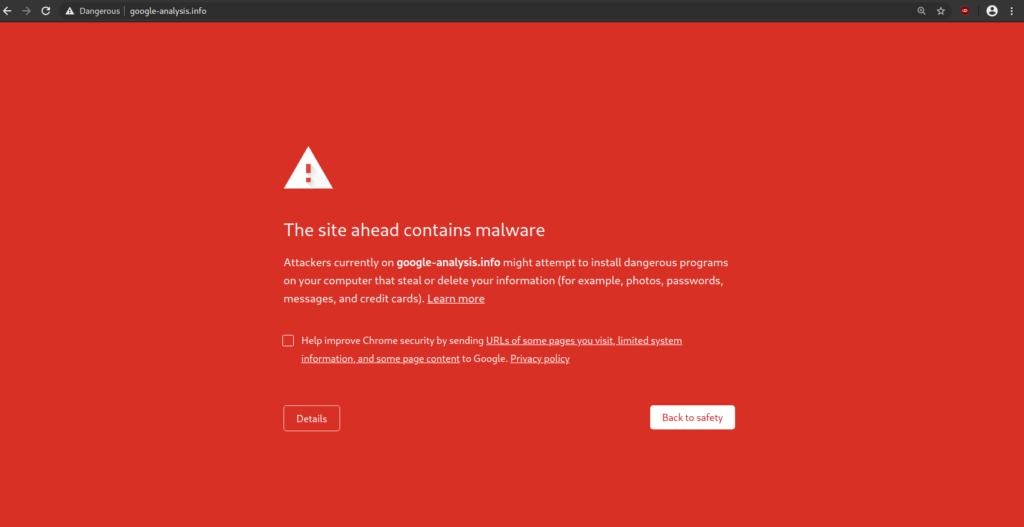
Gain Trust and Reputation
Your visitors lose trust in your business once your website gets hacked or has any security threats for that matter. This loss of trust gives you a bad reputation, and will eventually result in loss of sales and money. To avoid all that from happening, you need to ensure that your WordPress site security is intact.
So, let’s look at some of the easy (non-techy) ways by which you can improve your WordPress website security.
10 Ways to Improve WordPress Website Security
- Strong Password
- Limit Login Attempts
- Choose the Right Host
- HTTPS – SSL Certificate
- Keep it Updated
- Regular Scans & Tests
- Use a Web Application Firewall (WAF)
- Log out Idle Users
- Move the wp-config.php file
- Disable File Editing
Strong password
One of the key entry points for hackers to your website is through passwords, weak passwords to be specific. Hackers use a technique called Brute force attack, where they keep on trying various combinations until they figure out the right password.
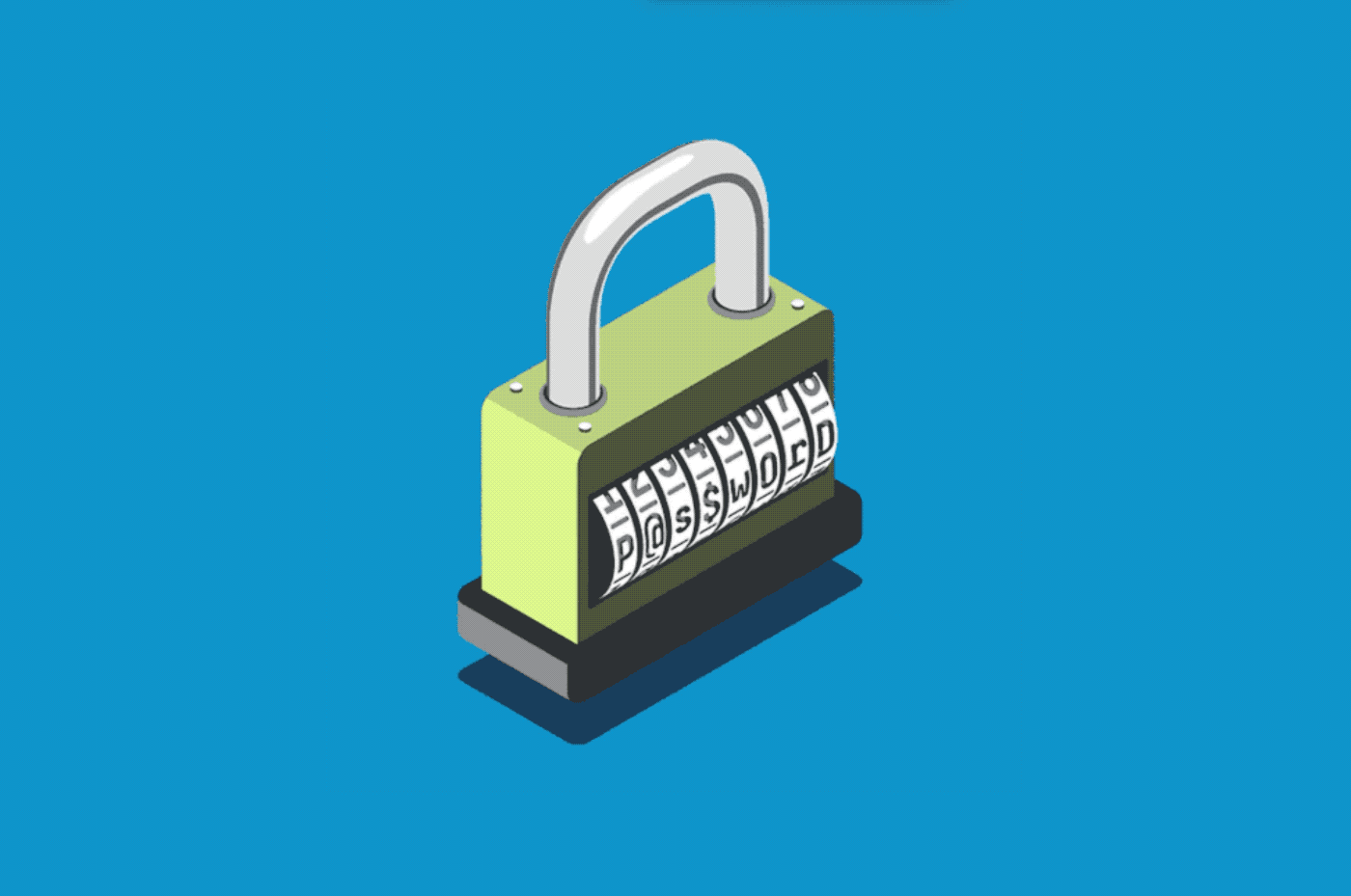
For that not to happen, you need to ensure your WordPress website has a strong password. There are several ways by which you can create a strong password,
- Avoid anything that is personal information. Don’t make the mistake of using your date of birth or your name in the password.
- Also, avoid following a pattern, like a sequence of alphabets or numbers (1234, abcd), or even a memorable keyboard pattern.
- Use more than 15 characters, and also make sure you mix it up with uppercase, lowercase and numbers.
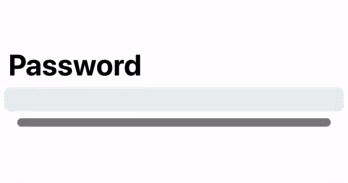
Limit Login Attempts
Even the strongest of passwords are at risk when a hacker uses brute force attacks, so it is always recommended to limit the number of login attempts to your website. When the password is entered wrongly for a predefined number of times, the login functionality is restricted.
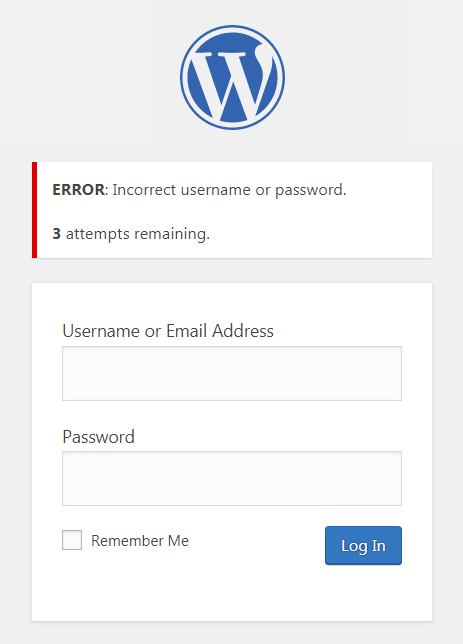
Along with login restrictions, you also have the option to block or permanently ban the IP address of the perpetrators. Limiting the login attempts comes by default with using a Web Application Firewall on your website.
However, if you are not using one, you can use the WordPress plugin WP Limit Login Attempts (more on that in the later section) which is specifically made for this purpose.
Choose the Right Host
Hosting providers play an important role when it comes to your WordPress website security. With factors like firewall, security monitoring, the latest versions of PHP and MySQL, choosing the right hosting provider will provide maximum WordPress website security.
Initially, it may sound good to opt for a plan with less cost, but it may not be effective in the long run. And obviously, the more premium the plan, the more security features it has. So, Instead of settling for the cheapest plan, you can opt for a higher-end plan that comes with ample security features by default.
While cost is one way of getting a premium and safe hosting provider, it’s not the only factor that decides the quality of a host. You also need to take into consideration the updates, backups, and other such factors before choosing a hosting provider.
HTTPS – SSL Certificate
Ever saw the two variations, HTTP and HTTPS in a URL? That ‘S’ stands for Secure. When you get an SSL certificate, HTTP on your URL becomes HTTPS, meaning that the connection is secure. This is also indicated by a lock icon next to your website URL.
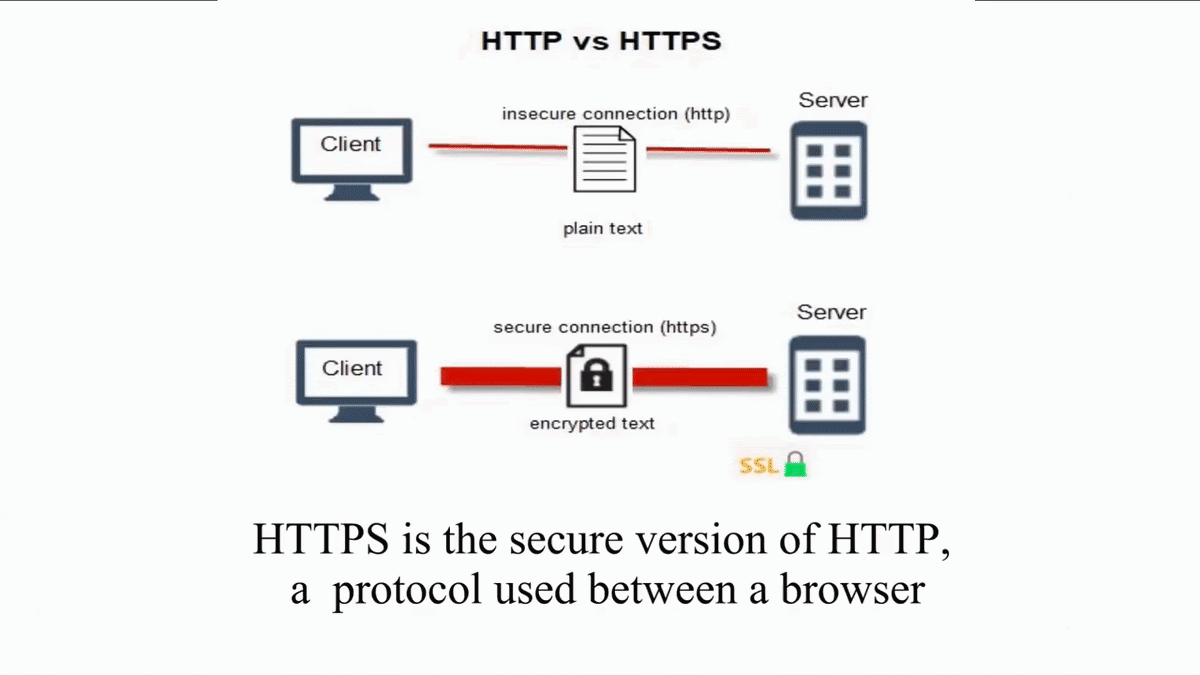
SSL stands for Secure Sockets Layer, and it means that the data transferred from your visitors’ browser to your website is protected and secure. Usually, the data is transferred as plain text. But with SSL, the entire data is encrypted and thus hackers can’t easily process sensitive information.
Moreover, search engines like Google are inclining towards giving higher rankings for SSL certified websites, compared to the ones that don’t. So, over time, SSL has not only become essential for security, but also for SEO and Search engine rankings.
So, it is high time you activate SSL for your website and make the entire connection secure. Check our video tutorial on how to get a Free SSL for your WordPress website.
Keep it Updated
One of the easiest and effective ways of protecting your WordPress website is by keeping the files updated. Generally, a software update includes patches to the security bugs on the product. So, it is recommended to always have the software updated to protect it from any sorts of vulnerabilities.
In the case of your WordPress website, it can be your WordPress plugin or even WordPress as a whole. WordPress, the open-source software rolls out regular updates that come up with various features including security patches. Failing to do such updates may result in WordPress website security loopholes.
From the 40,000+ WordPress Websites in Alexa Top 1 Million websites, 73% of them still use the vulnerable version of WordPress 3.6.
Source
So, it is advisable to always keep WordPress updated to its latest versions, along with the latest updates on the plugins on your website.
Regular Scans & Tests
Hosting providers by default provide free security scans either daily or weekly for your WordPress website security. Apart from that, you can also make use of WordPress security plugins in the directory for the regular scanning and monitoring of your website.
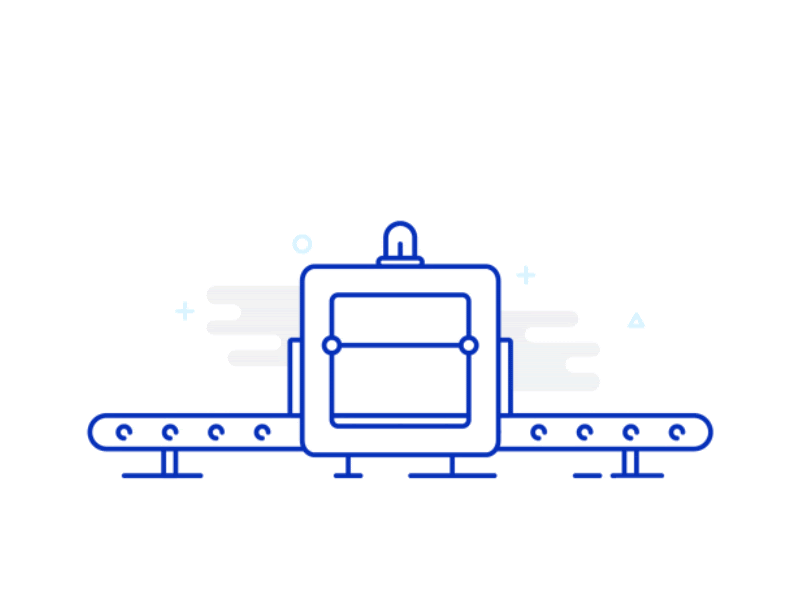
You can make use of plugins like Wordfence security to run penetration tests on your website. Penetration test ensures that there are no vulnerabilities by letting you see your website from an attacker’s perspective.
These tools can also scan your website for any malicious software and ensure there are no security breaches. You can also make use of an external malware scanner, where you need to enter your website URL and the crawlers go through your website checking for viruses.
Use a Web Application Firewall (WAF)
One of the easiest and hassle-free ways to secure your website is by using a Web Application Firewall (WAF). A web application firewall protects your website by monitoring your website traffic and eliminating the malicious ones before entering your website.
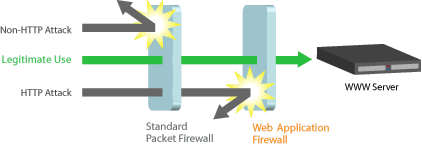
Basically, there are two types of website firewalls,
- DNS Level Firewall
In the DNS level firewall, your website traffic is redirected to a separate network for monitoring. Once the malicious traffic is eliminated, only the safe traffic reaches your server.
- Application Level Firewall
In the Application-level firewall, the entire traffic reaches your server where the monitoring is done. Before loading the website, the malicious ones are discarded. This may not be as efficient as a DNS level firewall as the entire process takes place on your server, thus increasing the load on it.
Be it DNS level or Application level, a Web Application Firewall is necessary to monitor the incoming traffic, and you can choose one from the WordPress security plugins.
Log out Idle Users
It is quite usual for logged-in users to take a quick break, thus leaving their screens idle. This way of leaving the logged-in screens idle may become a potential threat to your WordPress website security. There are chances for anyone to access and even modify your website’s sensitive information.
You can avoid this by making the website log out automatically when the screen becomes idle. It is a quite common practice in financial websites, and will definitely help to secure your WordPress website too.
You can achieve this by making use of the Inactive Logout plugin, made specifically for this purpose. With this plugin, you can set the idle timeout duration, and even have a countdown before logging out of the website.
Move the wp-config.php file
Wp-config.php is one of the core WordPress files that contain sensitive information including your database username, password. So, you certainly don’t want the hackers to access the file. You can prevent that by moving the wp-config.php file to a higher directory than the usual root directory.
To access the file, you need to connect via FTP, which allows you to access the website’s files on the server. You can see the list of folders that contain your website’s files. Here, you can find the wp-config.php file in the root folder.
Now, all you need to do is move the file to a higher level directory than the root directory. This way, it’s not possible for anyone to easily access the file.
Disable File Editing
WordPress has this amazing code editor that an admin can access right within the WordPress dashboard. This editor is capable of making changes to all the files including WordPress themes and plugins. Though it is a useful feature, it may end up bad for you, when it gets to the wrong hands.
So, it is recommended you disable the file editing feature in your WordPress dashboard. By disabling the edit access, none will be able to modify the code, even if someone breaches your admin area. And it is quite easy to disable the editing access, you can do that by adding this line to the wp-config.php file,
define(‘DISALLOW_FILE_EDIT’, true);
As the command says, this disables anyone from editing the files from the WordPress dashboard.
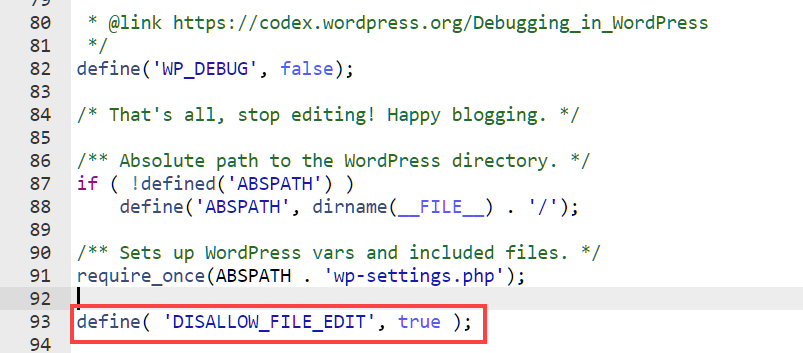
These are the 10 simple, proven ways of keeping your WordPress website secure. Though this is great initially, over time, we’ll be in need of security plugins to secure our website.
Best Security Plugins for your WordPress Website
Anything and everything on WordPress can be achieved using plugins. That includes security too! WordPress security plugins include both, feature-specific plugins like Limit Login Attempts, and general security plugins like Wordfence Security.
Of the several security plugins available in the directory, here are the four best WordPress security plugins we believe will level up your WordPress website security. These plugins will help you with every single way we have mentioned on improving your WordPress website security.
- Wordfence Security
- Sucuri Security
- WP Limit Login Attempts
- Google Authenticator – WordPress Two factor authentication
Wordfence Security
Wordfence Security is one of the best WordPress security plugins in the WordPress directory, and that’s for a reason! Wordfence security protects your WordPress website by regularly monitoring for malware, brute force, or any type of security attack.

Wordfence Security also has a built-in Web Application Firewall (WAF) that works on the application level, meaning it monitors your website traffic once it reaches the server, and then discards the malicious ones of the lot.
Sucuri Security
Sucuri Security is yet another leading WordPress security plugin in the market. Sucuri security is suitable for all sorts of security features, starting from a basic malware scan to having a Web application firewall.
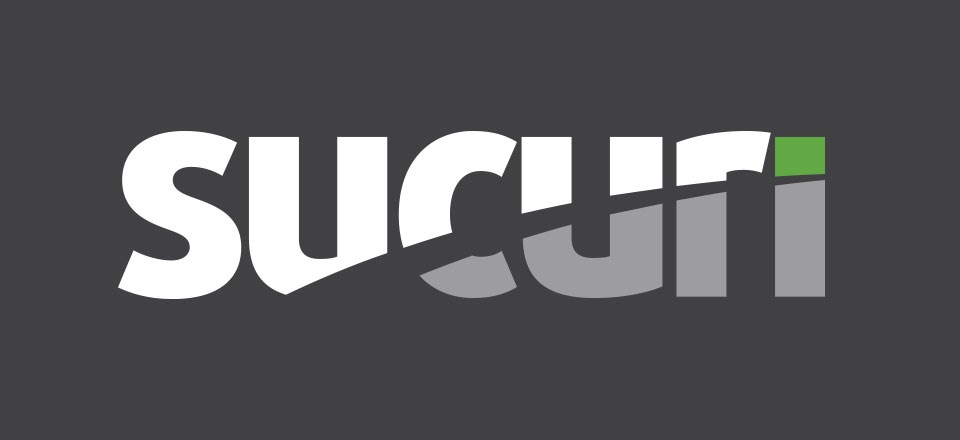
With a DNS level firewall, all your website traffic goes through their network before entering your server, thus filtering out the malicious traffic from entering your website. By monitoring for malicious traffic on a separate server, Sucuri security decreases the load on your server.
Though both of the WordPress security plugins, Wordfence Security and Sucuri security offer the essential security features, the major difference between them is the type of firewall. While Wordfence uses an Application-level firewall, Sucuri uses a DNS level firewall.
WP Limit Login Attempts
WP Limit Login Attempts is the right plugin for hackers who employ the brute force method of trying multiple password combinations. This plugin limits the number of times for the user to get the password correct.
So, if an attacker tries a brute force method of hacking, and exceeds the number of specified times, he/she will be restricted from login activity, and you even have the option to permanently ban the hacker’s IP address.
Google Authenticator – WordPress Two factor authentication
While logging in, two-factor authentication is another important aspect. Additional to the Email and password provided, two-factor authentication creates an additional layer of security to your WordPress website.
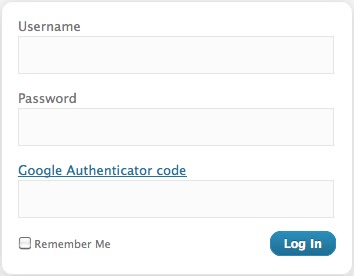
The authentication methods can be as simple as One Time Password (OTP) where, without the password you receive on your mobile or Email, one can’t access your WordPress website. Authentication can also be done by scanning a QR code or by answering a security question during the login activity.
Website Backup
Even though there are several ways you can protect your WordPress website, there may be some unfortunate events at times. It is always recommended to be prepared, and be a step ahead of the hackers. So, you should always have a backup of your entire WordPress website.
This way, you need not worry about losing the data to hackers. Even in case of data loss, you can easily retrieve everything from the backup you have created.
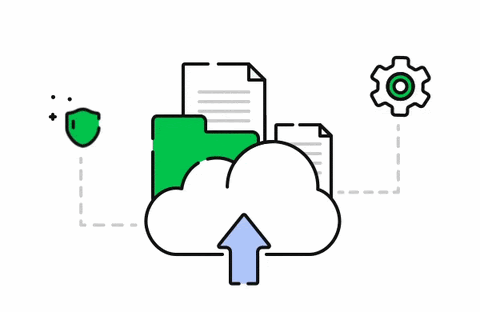
It is advisable to backup your data either daily or weekly, whichever works for your WordPress website. And what better way to backup your website than use the best backup plugin, UpdraftPlus.
UpdraftPlus
UpdraftPlus is the most popular and widely used backup plugin for WordPress websites. With more than 3 million WordPress websites using Updraft, it is the ideal WordPress plugin to restore your website content in case of any unfortunate events.
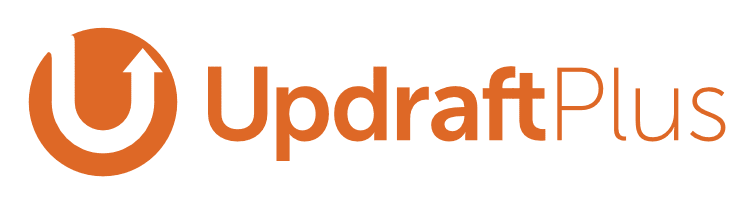
UpdraftPlus plugin downloads all your website’s files and thus creates a backup of your entire website. It goes on to store the backup either in one of the local storages, or cloud storage like Google Drive and Dropbox. UpdraftPlus plugin has both a free and a paid version as well, with added features like Database encryption.
Check our video tutorial for step-by-step explanation on How to backup your WordPress website.
Conclusion
With the advent of technology and everything becoming online, data has become precious and more valuable now than ever. So, securing your website data online has become as important as protecting data in the physical world.
WordPress, being the most popular website builder, is the obvious choice for hackers and cybercriminals out there. What we have discussed here are some of the easy ways to protect your WordPress website. Over time, you can also employ more security mechanisms like relocating and securing specific core WordPress files.
Though WordPress in itself is secure and is monitored regularly by hundreds of its developers, you can do your part by following these security measures and installing the necessary plugins. So, be it casual blogging, or an expanding online store, you can work on your website without worrying about security.
Frequently Asked Questions (FAQs)
- Is WordPress safe?
Absolutely! With the thousands of WordPress developers closely monitoring the security measures, WordPress is safe now than ever. Also, you can easily prevent your website from hacking by following the recommended security features and installing the necessary security plugins.
- Is an SSL Certificate mandatory?
Yes. Though your website can function without having one, SSL certificates have become mandatory not only to secure your website but also to gain trust among your visitors. An SSL certificate ensures that your website connection is secure and also makes your business more credible among the customers.
- Can I Secure my WordPress website without plugins?
Yes, you can. Security mechanisms like choosing the right host, having a strong password, or even keeping the files updated don’t necessarily require a plugin.
However, like all the WordPress plugins, Security plugins too, enhance the existing security functionality. So, it is advisable to make use of specific security plugins in the long run.
- How will I know if my website is hacked?
Unfortunately, there is no easy way of finding whether your website is hacked. But, several signs may indicate a security breach on your website, like
- A drastic drop in your website traffic
- Malicious links added to your website
- Your website stops getting ranked on the search results.
- Does WordPress have security issues?
No. WordPress in itself doesn’t provide any loopholes to be exploited by the hackers on the Internet. However, since WordPress is widely used across the world, it has become the prime target, and more and more vulnerable over the years.
But by following the basic security procedure can go a long way in securing your WordPress website from intruders on the Internet.
- What is the best WordPress security plugin?
WordPress has several security plugins in its directory that can drastically improve the security of your website. However, some of the best WordPress security plugins we recommend are,
- Sucuri Security
- Wordfence Security
- WP Limit Login Attempts
- Google Authenticator
- Is it important to keep WordPress plugins and themes up-to-date?
Yes! One of the most common reasons for website security issues is not keeping the files updated. Be it core WordPress files, or WordPress plugins and themes, one needs to keep them updated all the time.
This is because, most software send security patches via updates, failing to do so may put the entire website at risk.
- What is the best way to secure WordPress?
WordPress website security doesn’t just improve at the click of a button. The security mechanisms start from choosing the hosting provider and goes on till installing security plugins. So here are a few basic ways by which you can improve your website security,
- Choose the right hosting provider
- Use a Strong Password
- Limit the login attempts
- Install necessary security plugins
- Keep the software updated
6 Comments
Leave a CommentSaravanan
We have recently run the ZAP tool against our site. now we are getting the Remote OS Command Injection issue. Can you please share the idea to fix this issue? or suggest a plugin that helps to fix this issue.
Swarnarajan
Hi Saravanan, we request you to send a mail to [email protected], our support team can help you with that 🙂
ZUBARIA
Thanks. This was super helpful.
Swarnarajan
Hi Zubaria, we are glad you found our article helpful 🙂
Jenil
Thanks for this helpful article as i am new and beginner to Wordpress.
Swarnarajan
We are glad you found this article helpful, Jenil 🙂